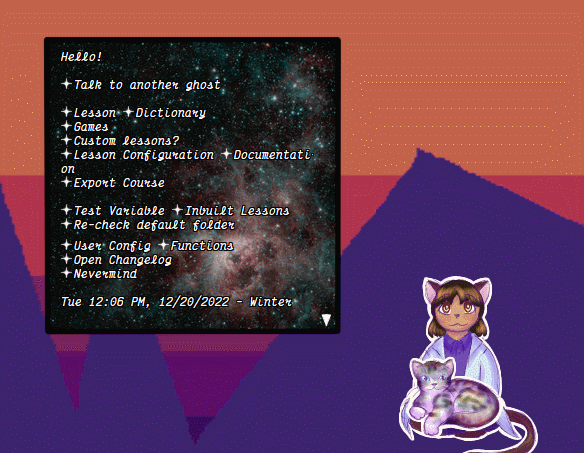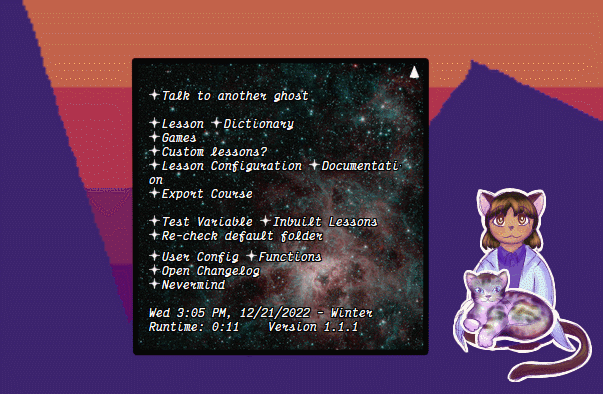Tadora and her cat Buterbrod can be downloaded today for the low low price of free! You're gonna love them i promise.
Also did I mention she has the ability to let you go through duolingo-like lessons? She has the ability to let you go through duolingo-like lessons. And if you have a correctly formatted .txt file, all you need to do is drop it on her and she'll add it to her list of custom lessons!!! So you should totally find somebody who makes those if you're not interested in belarusian.
Oh did I not mention the belarusian? She's meant to help you with belarusian. It's really cool, trust me. You should learn belarusian. You should download Tadora to help you. She's great. She has a bunch of links to other resources which I spent a total of like maybe ten minutes copy/pasting from a different ghost of mine. She has a cat named Buterbrod. You can pet the cat. The cat will purr. Learn belarusian. Please talk to me about learning belarusian. I will be very excited to hear that you, too, are learning belarusian. If you already know belarusian talk to me anyways I need help with the inbuilt lessons. Send me a message on tumblr. You aren't even limited by language for custom lessons so long as you have the right keyboards.
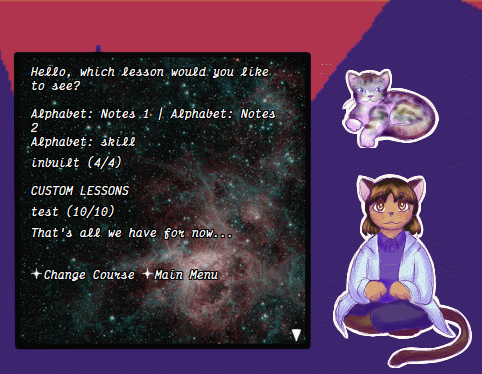
Jump to:
Basic Setup | Creation of a lesson | Sentence Translation | Word Matches | That word finding thing | The horrible creation | Exporting the course | Uploading lessons |Example GIFs
So presumably you're here because you said, "oh hey, what's this documentation tab about?" OR you followed the instructions from the asking about custom lessons menu option in her ghost, in which case you did pretty much the same thing.
Now then, you may be wondering what all this custom lesson stuff is about - well, you've come to the right place! As I mentioned..... somewhere, all you really need for a custom lesson is a properly formatted .zip or .nar file. Once you drag and drop said file on Tadora, well, there you have it! She'll have added everything to the correct folders, and the user won't have to worry about it anymore.
Which is all well and good, im sure you're thinking, but what if I want to edit that? Won't I have to find those folders, edit those files, and format + drag it onto Tadora again? Does that even work???
Short answer - Sor of? But it's not nescessary, and only really likely to work if you already know what you're doing. Long answer - while you *could* do all that, she has an entire menu to make the process easier. Really all you need to do (for lessons, at least) is edit the file and save your changes. You don't even need to reload the ghost to see the results of your hard work! How cool is that?
Oh, and as for finding the folder? That step isn't needed either. If you head over to her config menu and turn the option labeled "Lesson Creator" on, she should have a new option in her menu to manage lessons - i.e, let you open and edit them, rename them, or delete them if need be.
Initial Setup
Since version 1.1.1, Tadora can now handle courses, and different languages, in the right way. The downside of this is that individual lessons are no longer supported, but I feel it's a fair trade-off. With that in mind, how does one begin creating a course? ...It's reasonably simple.
The very first thing you'll want to do after turning the lesson creator switch to 'on' is go to her main menu, where you'll see some new options. One of those should be labeled 'Lesson Configuration', upon which you'll be asked to...
Wait, choose language??? Why in the world do I need to do this? What do you mean add language???
Yeah she asks you to choose a language first. If you're creating a belarusian course for english speakers, you're in luck! just click on the option that says 'english@belarusian', and you should be good to go on to the next screen. If not, however, you're going to want to click the option that's labeled 'add language', and follow the instructions provided. Once that's done, you're going to have to go back into the menu again, and click on your newly created language pair.
Isn't this just... the same menu? Hey wait, why is it empty?
There are no courses yet. To remedy this, follow the same process outlined above, but use the course name instead. And... open the menu again. Click on the options again. I'm very sorry but this is the hell you have now comitted yourself to. (It won't be this horrible later I promise)
But wait!!! How the heck do I even make one of these things?!
Well, that one's pretty simple. Double-click Tadora to bring up her menu, and you should see an option labeled lesson configuration. If you click on that, the menu it takes you will require you to pick the language pair and course you're working on, wherein you'll see a menu that has any current lessons in the course listed. For now, since it's probably empty, click the option labeled 'add lesson'. That should prompt you for a name, and then will open your new lesson in notepad. It *should* look something like this:
tree_lang[@]
skill_number[0]
lesson_notes[]
sentence_translation[]
alternate_translation[]
word_searches[]
word_matches[] As for how this works, exactly, first you want to write down the language people will be learning from, and then the language that they're... actually learning. So for our example, this would look like the below example:
tree_lang[English@Icelandic]Next, you want to write the number of skills the user has to go through, i.e; lessons, or levels. I... don't tend to make a distinction. If you wanted to have, say, 456 lessons, it'd look like so:
skill_number[456]This is a bit weird, but I can't really stop you, so... go live your dreams, I guess.
Next, you want the lesson notes. For example;
lesson_notes[hey losers have fun doing 456 lessons i bet you're really regretting this now!!!\nalso blah blah important grammar tips or whatever]The \n makes it display on a new line! Helpful if you're writing long pages of text.
Getting into the words:
So, you're looking at this example code, and you're saying "??? what the fuck is going on here???" because i redid this so its empty now. So far I have three excersises coded in: translation, matching, and finding the correct word. (which i'm sure has a shorter name somewhere.) Each seperate sentence, word game, or word to match must be seperated by ; -- no exceptions! Also @ symbols. What this means is you need some not-empty examples, which i can helpfully provide!
lesson_translation[i'm a dancing horse@ég er dansandi hestur;they went to the library without me@þeir fóru á bókasafnið án mín;what is up with all these people petting me like seriously@hvað er málið með allt þetta fólk að klappa mér svona alvarlega]if you wanted any alternate translations, for differing word order, you'd add something like
alternate_translation[i am an alternate translation@alternate one;alternate two;alternate try]It is important to add as many elements as the original list of sentences. Basically what this means is that if you want an alternate translation for one and three, but not two, you'd put two ';'s in a row, and then the rest would be normal. You may have noticed use of the @ symbol in my above example! This is because if you want more than one alternative for a singular sentence, adding another semicolon will not have the desired result.
(As an aside, you can add all the punctuation you want other than those two symbols - it will display normally, but the user doesn't need to input it if they don't want to! So punctuation away, aspiring lesson creator. Follow your dreams. Put in those five million exclamation marks. We've already proven you have no limit on how ridiculous this can get.)
Also because i realized I don't know where to put it now, the main function of the @ symbols is to seperate your sentence/word from it's translation. No semicolons randomly in the middle or it will break.
Matching could technically take a sentence input, but I don't reccommend it. (It might display awkwardly.) What I do reccomend, however, is finding all the new words in your lesson and adding them here. You do not have to do this though, if you don't want to. This is your lesson! Make your users/students trapped in your 456 lessons match those sentences if that is what your heart desires.
As you may have already guessed, the code for the matching game will look something like this:
word_matches[dance@dansa;horse@hestur;library@bókasafni;people@fólk]You need at least four for the game to work. It will also not display more than four at a time. Other than that, though, go wild! Variety is always fun.
Finding the correct word is one that might take a little more thinking. Do you want to just misspell it slightly? Have the wrong case? Have a similar sounding/looking word to distinguish it from? Whatever the case, you'll want to input something like this example. Note that the second word is the correct answer! Putting it anywhere else will just confuse people:
word_searches[library@bókasafni@bókabúð@bókahilla;to go@að fara@fer@fór til]The last step is going back to the lesson configuration menu and clicking on the option labeled 'correct lesson numbers'. This won't matter to other people, seeing as the information needed is created when the lesson is added. This matters to you seeing as the information is created when the lesson is added. That's fancy code talk for 'the number of lessons is added as 0 by default, so if you want to see the correct and updated number, you have to use the correct lesson numbers option and click on your lesson'. All it really does is set the number to whatever you put it as instead of 0 so you can see the right stuff.
And that's it! Your horrible creation to torture students in for 456 lessons is done! Yay! Rejoice, and upload it somewhere so people can download it and drop it on their own version of Tadora. Or just play with it yourself because this is super addicting I swear. By the way, the example lesson here put together would look like the following, for your copy/pasting pleasure. I don't know why anyone would want this.
skill_number[456]
lesson_notes[hey losers have fun doing 456 lessons i bet you're really regretting this now!!!\nalso blah blah important grammar tips or whatever]
sentence_translation[i'm a dancing horse@ég er dansandi hestur;they went to the library without me@þeir fóru á bókasafnið án mín;what is up with all these people petting me like seriously@hvað er málið með allt þetta fólk að klappa mér svona alvarlega]
word_searches[library@bókasafni@bókabúð@bókahilla;to go@að fara@fer@fór til]
word_matches[dance@dansa;horse@hestur;library@bókasafni;people@fólk]Exporting your course does require you to like, know how to navigate the file picker but it's not really that hard, I promise.
First, open Tadora's menu. Then, select the option labeled 'Export Course'. Tadora will also tell you what to do here, but you can ignore her if you want. Once you've clicked on the balloon, she'll open a file explorer window showing some folders.
Double-click on the language that your course is in - don't just select it! Inside you should see a folder with the name of your course, and that's the one you want to select. Remember to click the confirm button at the bottom of the window.
Hey, she's telling me I haven't cleared it out! What's that supposed to mean?!
Right, so what's going on here is that I can't automate deleting certain things. Fortunately, you don't have to go digging in her files, since she should have opened up another file explorer window. In this one, you do not want to confirm any selections. Instead, right-click and any folders and/or files that you see in this window, then go back and try again.
If all has gone well, she should then say that it was generated, and you have two options - one brings up a file explorer window to where your zip file is, and the other takes you back to the main menu. From here, if you click the first option, and then drag and drop your newly-created .zip file somewhere else, so that you don't have to go digging in her files for it later. And that's it! You're done!
As a note, if you are willing to go digging through her files, you can do all this by hand - it'll just take a bit longer, and it's way more work to try and explain that process, so I won't :P
Uploading the lessons is as simple as providing the .zip or .nar file to people. You can put it on like mediafire or something I guess? so long as there's a link to the download for people.
By the way, if you're not sure where to upload it, you can always get in touch with me & I can add your file to my site for people to download! That's why i have the super totally real third tab on here to showcase people's lessons :D